Digital Program MyMemoriesSuite V8 FREE
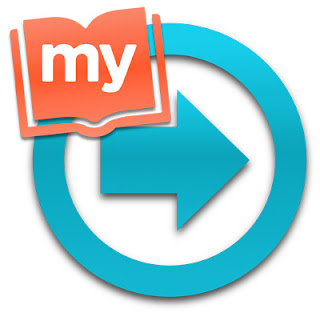
My MemoriesSuite is a program to create wonderful digital layouts ! Easy to install and easy to use ! Its NORMAL price is $39.99 but until DEC 8, it's FREE FREE FREE Click here to get it for FREE : MymemoriesV8 If you want to learn how to use it, you can read my articles : https://scraperline074.blogspot.com/2019/11/how-to-create-your-first-layout-with.html https://scraperline074.blogspot.com/2019/11/how-to-create-your-first-layout-with_28.html https://scraperline074.blogspot.com/2019/11/create-artsy-layout-with-mymemoriessuite.html


