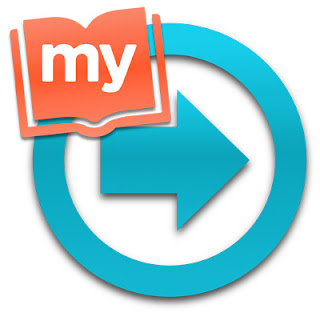Welcome back for the second part of this lesson. Open your software My Memories Suite 9 As you have already created an album, MMS9 shows it. Click on your album to open it. If you created other albums, you can find the one you are looking for by clicking on the button OPEN Let's begin to work now. We'll add the picture in your layout. There are different possibilities to do that. Click on the picture, drag and drag onto the frame. As the size of the picture is different from the size of the frame, a box "photo editor" opens: You can move the picture so that the part you want to see fir the square. Click and drag. Then, click ok The picture inserted in the layout. Double click on the second picture. It's directly inserted in the layout, but it's not placed at the right place, even if you have selected the frame. Click and drag it onto the frame. MMS9 place the picture in the middle o...